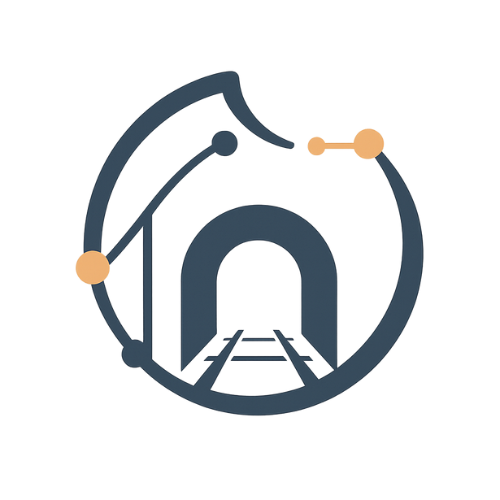Chat-to-Quantities with Flinker Copilot and Excel IFC Viewer
How Sawa Engineering used Flinker Copilot and Excel Viewer for reliable BIM quantity takeoff, cost segmentation, and faster planning decisions.
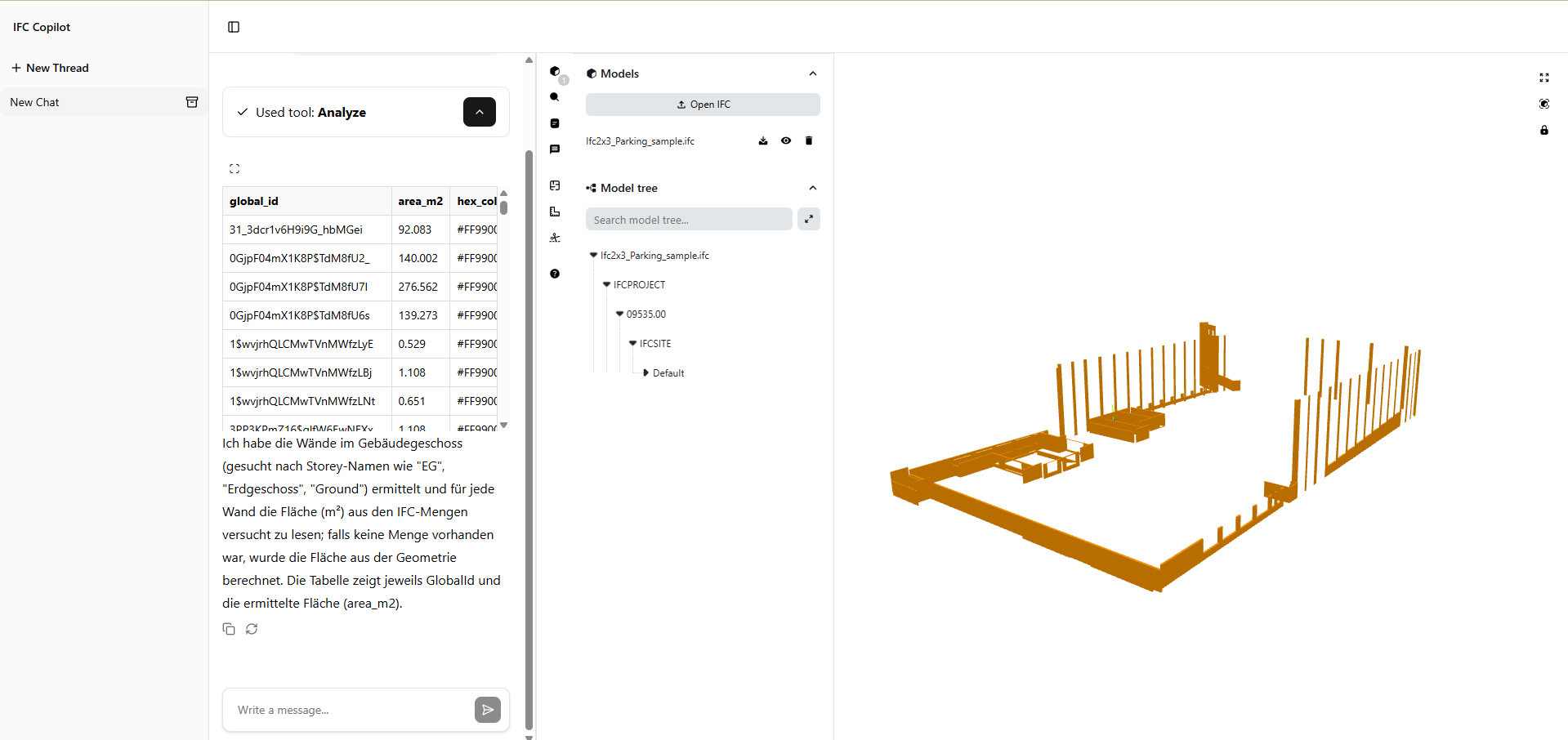
Solutions in use IFC Copilot
IFC Copilot
 Excel IFC Viewer
Excel IFC Viewer
 IFC Copilot
IFC Copilot
 Excel IFC Viewer
Excel IFC ViewerTeam
BIM Management
Projects
Infrastructure
Region
Europe
Company size
Startup
Industry
Infrastructure, Engineering
Workflows
Quantity Takeoff, Cost Segmentation
Tech stack
SharePoint, Excel, Power BI
Company
Sawa Engineering is a young engineering firm focused on innovative and data-driven infrastructure projects.
Challenge
Fast, reliable quantities within tight schedules
In a complex BIM environment, the team needed robust quantity takeoff and segmentation of reinforced concrete elements by floors and construction phases — including cost mapping — while keeping decision-makers supplied with transparent data across multiple design variants.
The process had to minimize tool switching and leverage existing Excel know-how to keep the learning curve low and iteration speed high.
Solution
Excel-centric analysis with model context from Flinker Copilot
Sawa Engineering combined Flinker Copilot and the Excel IFC Viewer to link BIM data directly with Excel — enabling quantity takeoff, cost mapping, and model QA in one connected flow inside Microsoft 365.
- Connected model parameters to Excel via Flinker Copilot and the IFC Viewer.
- Applied rule-based queries to segment reinforced-concrete elements by floor and construction section.
- Used Excel filters & formulas for cost mapping and variant comparison.
- Validated results in Microsoft 365 with live model context—no third-party tools or exports.
Parameter issues (e.g., basement walls mislabeled as ground-floor walls) were surfaced early and corrected quickly, accelerating iteration across three design variants.
For this public case, a sample IFC reproduces the exact workflow without exposing project data.
The Results
Outcomes reported by the user:
- Reliable evaluation of three variants within three weeks
- Chosen solution shortens shell construction from ~10 to ~7 months
- All variants available with transparent, decision-ready data
- Iterations significantly faster than traditional methods, with minimal learning curve
3 weeks
Time to evaluate 3 variants~ 7 vs. 10 mo
Shell construction (chosen vs. prior plan)3 variants
Variants comparedWith Flinker Copilot and IFC Viewer for Microsoft 365, we evaluate models transparently and quickly, without extra interfaces. That speeds us up and makes our handover to schedule and cost planning more reliable.
Sékou Sawadogo
Civil Engineer, Sawa EngineeringFuture
Sawa Engineering plans to extend the workflow to MEP and façade models and connect cost data to Power BI for live dashboards.
Workflows enabled
Flinker’s modular Microsoft 365 apps enable these connected BIM workflows:
- Variant evaluation with decision-ready data
- Quantity takeoff & segmentation (floors, construction sections)
- Rule-based Excel queries & filtering
- Model parameter QA & correction workflow
- Cost mapping handover to schedule & budgeting